Appearance
Sidebar #
The sidebar displays a list a list of projects and gives access to multiple settings. This page will walk you through its functionality.
Selecting a project folder #
Clicking on the folder icon at the top of the sidebar will open a menu with the list of all folders in the NextCloud root directory. You can also search for a specific folder to narrow down the results. If you look for a folder that doesn't exist, a new folder will be created in the root directory with that name. Upon selecting a folder, the plugin will automatically find all PointCab projects within it and list them. Check the images for a reference.
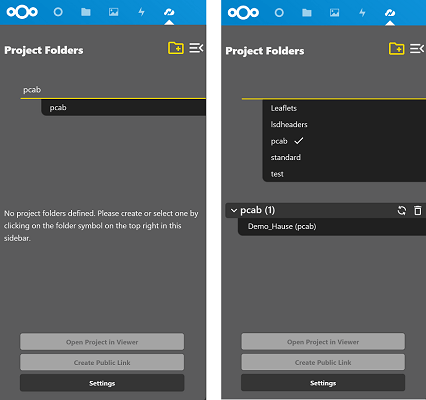
Resyncing folders #
The sync button (2 round arrows) next to the folder name can be used to resync the folder's projects. This is necessary if you added or removed a project since the last synchronisation.
Removing folders #
The remove button (trash can) next to the folder name can be used to remove the folder from the sidebar. This DOES NOT remove the folder or its contents from NextCloud, it merely removes it from the sidebar.
Open Project in Viewer #
This button opens the current project in the PointCab viewer via private access. The differences between private and public access can be looked up here.
Create a public link #
This button will open the public link creation dialogue for the currently selected project. More can be found here.
Settings #
This button opens the settings dialogue. More about them can be found here.