Appearance
Tools
Currently, there are four tools. Point, Distance, Area and Text.
All tools are being used by CTRL + left click. The distance tool has additional functionality with the SHIFT key
In ortho maps, all elements can be updated by changing the coordinate values in the job editor. Elements will update on the map upon doing so.
In pano maps, elements cannot be dragged onto unscanned areas, as they have no coordinate values behind them.
Point
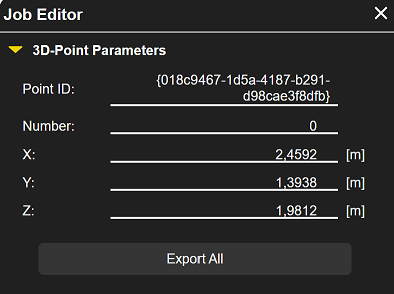
Can be used in most ortho- and pano maps. Sets a 3d point with X, Y, and Z coordinates. It can be dragged and live updates its coordinates.
The Export All button will collect all of the project's points and export them as an .xyz file.
Distance
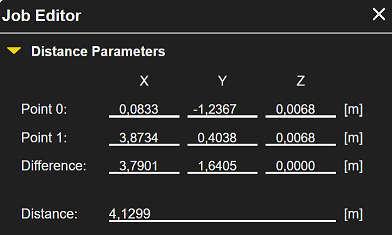
Can be used in most ortho- and pano maps. Allows you to place down 2 endpoints and connects them with a line, showing the distance between them. After creation, both endpoints can be dragged individually. The distance always gets updated immediately.
Special feature: After placing down the first point, hold down the SHIFT key to create a perfect horizontal, vertical or acute angle. Also works after line creation when dragging the endpoints.
Area
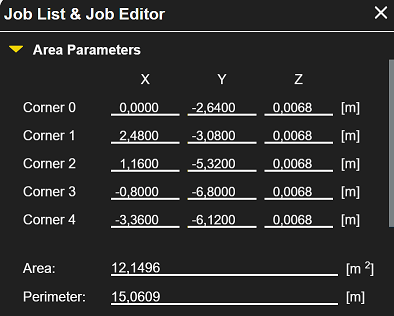
Can only be used in most ortho maps. Allows you to place 3 or more endpoints and connects them to a polygon, showing the area in sqm. After creation, all endpoints can be dragged individually. The area always gets updated immediately.
Text
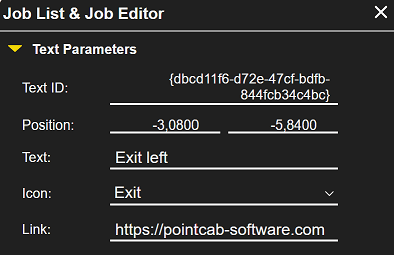
Can be used in all ortho and pano maps. Allows you to place an icon with a description and a link. There is a list of default icons that can be chosen from a dropdown list. The description can freely customized. If a link is added, it opens on click on the text, not the icon.
Texts don't use coordinates, so they can be placed everywhere in both ortho and pano maps. They can be dragged just like any other measurement.